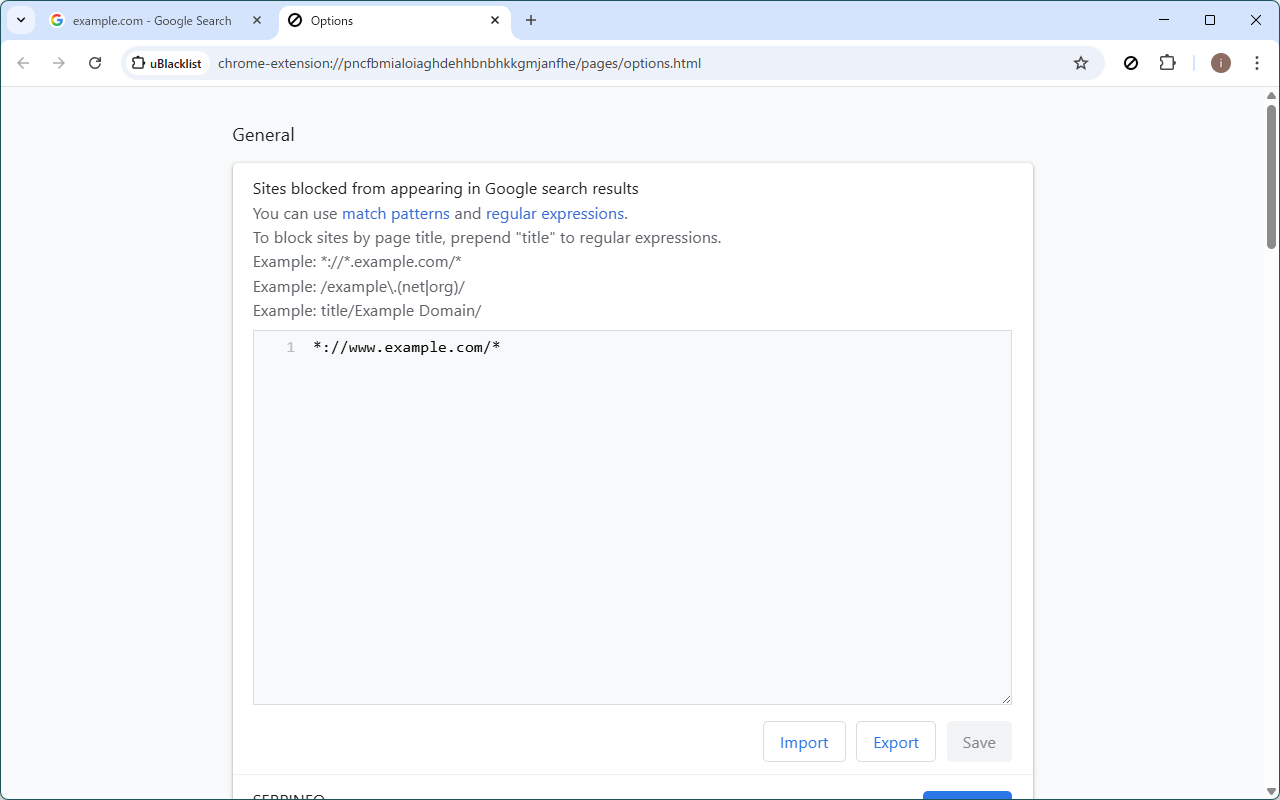Getting Started
Install
You can install uBlacklist from Chrome Web Store, Firefox Add-ons or App Store.
uBlacklist requires many site permissions upon installation. These permissions are necessary to support all domains where Google Search is provided (e.g., google.com, google.ac, google.ad, ...).
Block a site in the search results page
To block a site in the search results page, click the icon button in the search result.
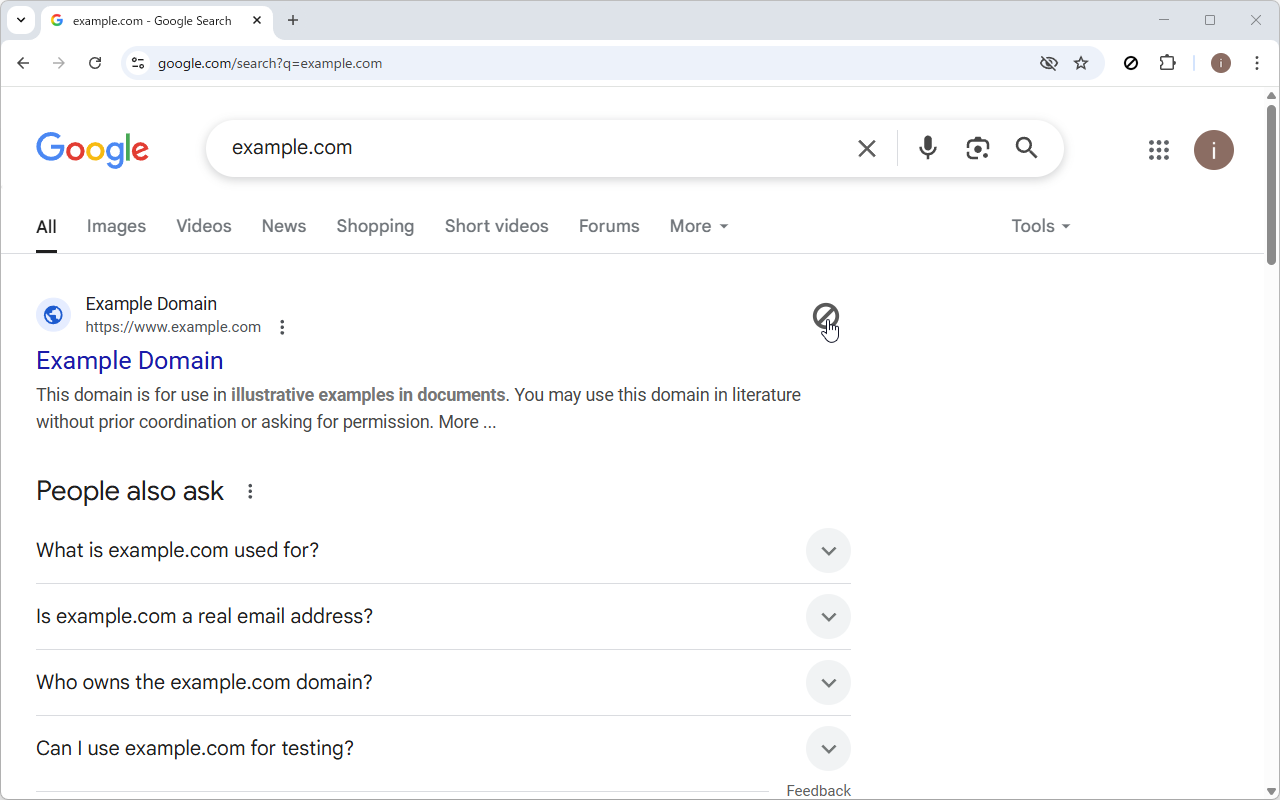
A "Block this site" dialog will appear. Click the "Block" button.
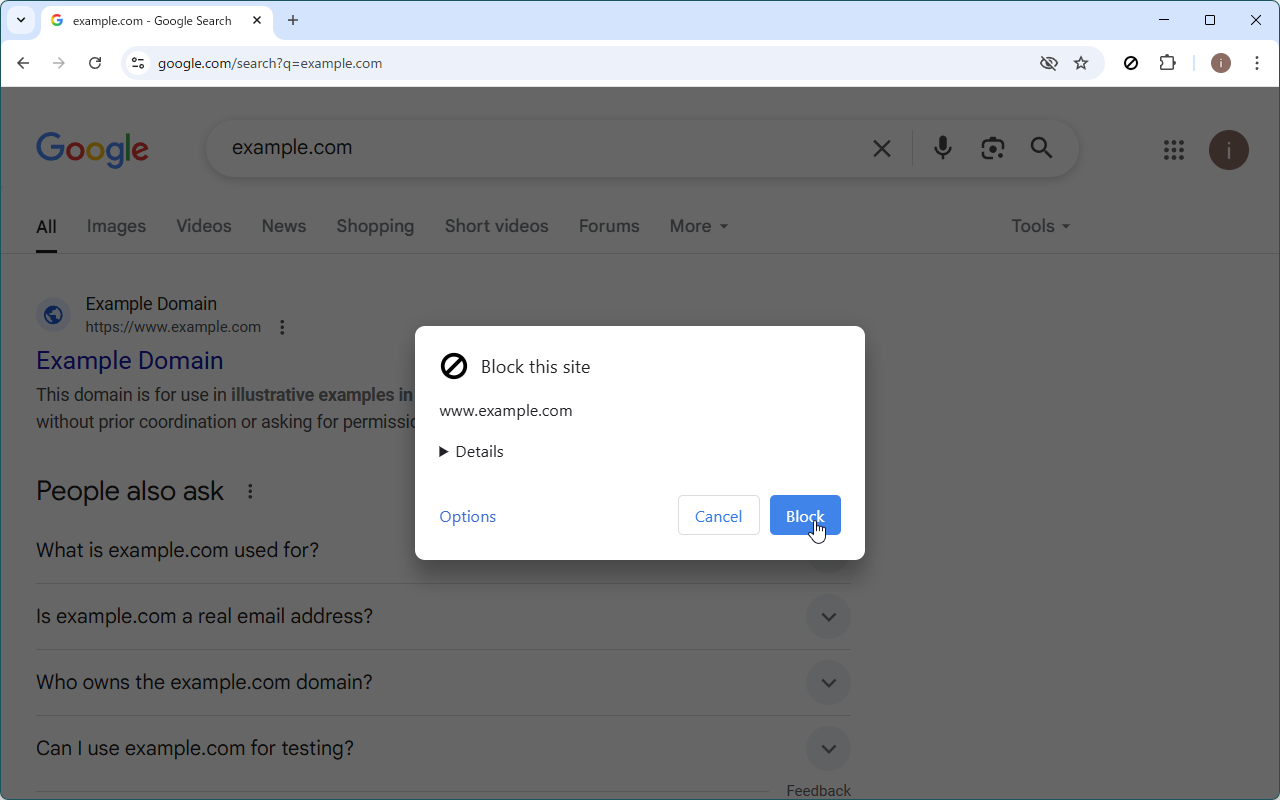
After that, the blocked site will no longer appear in the search results page.
If you click the toolbar icon and enable the "Show blocked search results" switch, blocked sites will temporarily reappear.
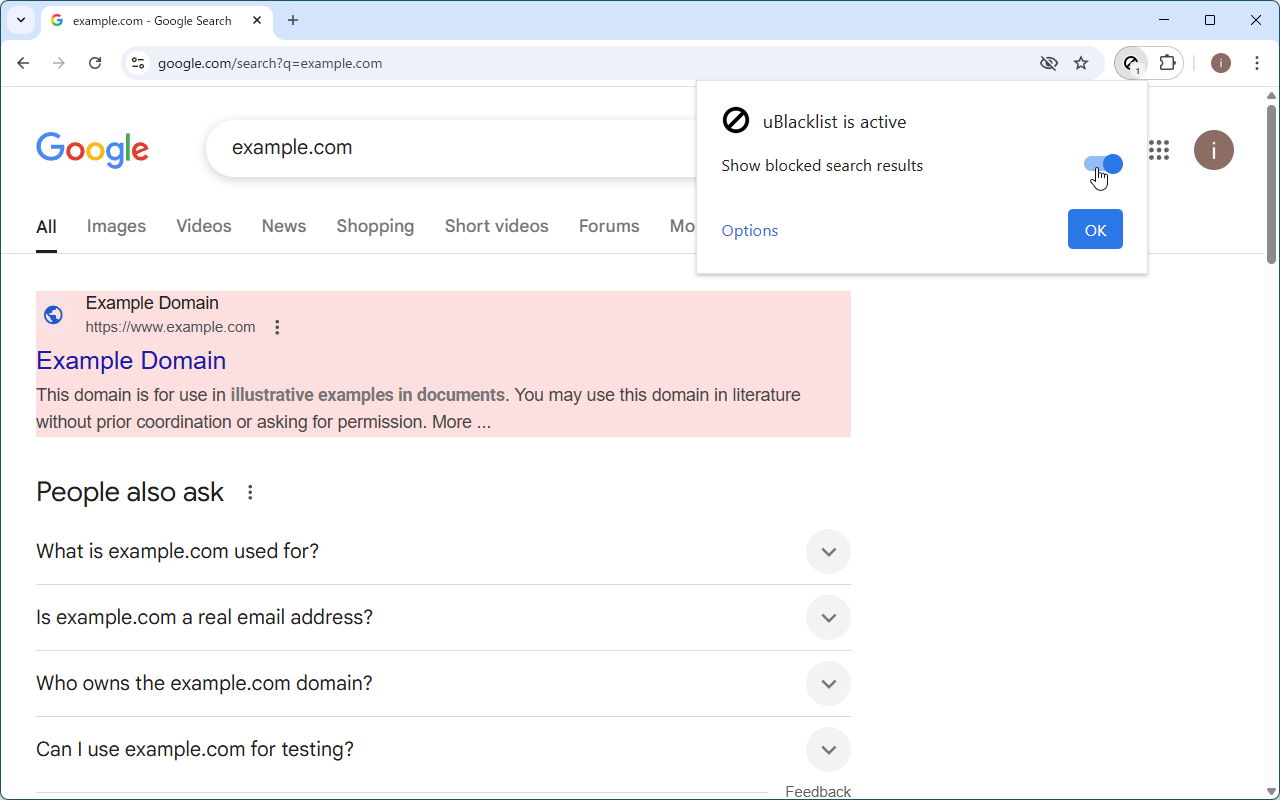
To unblock a blocked site, click the icon button again.
In Chrome, the toolbar icon may be hidden by default. If so, first click the puzzle piece icon to reveal it.
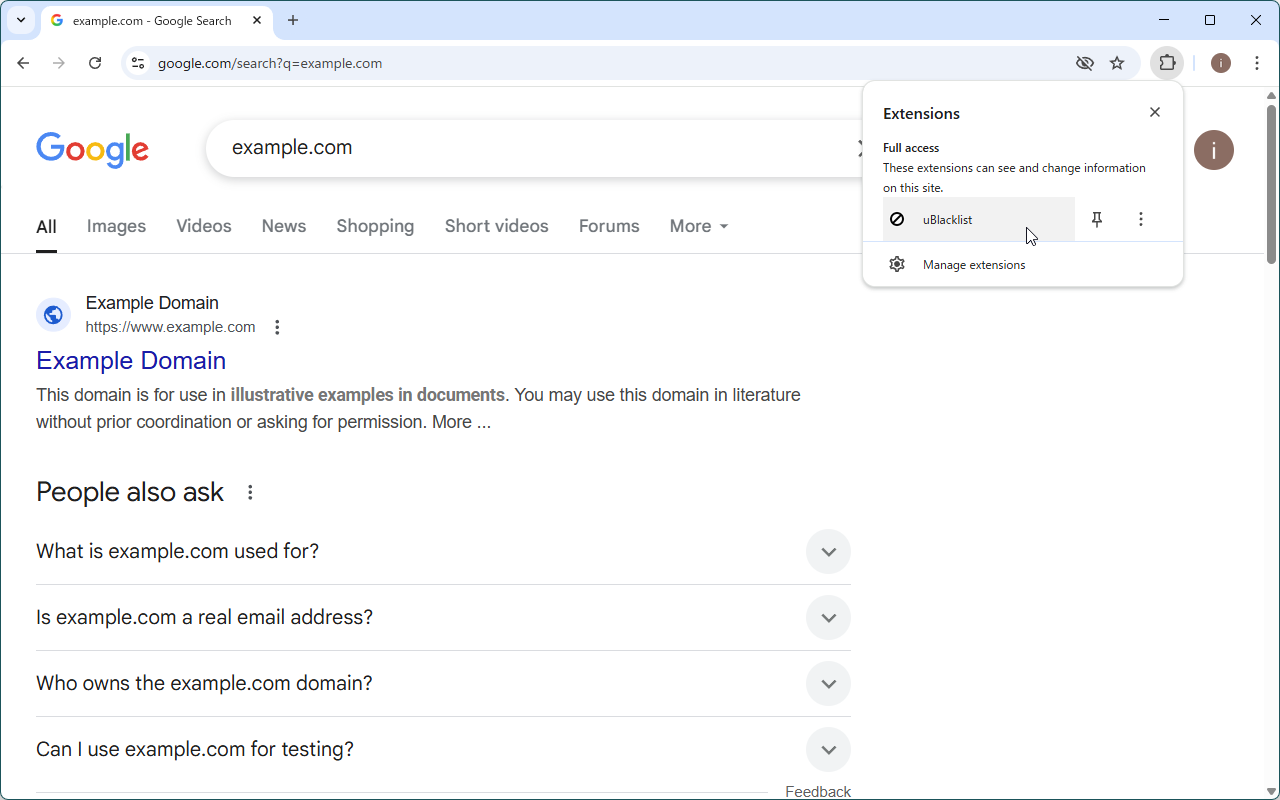
Block a current site
To block a site that you are currently viewing from appearing in the search results page, click the toolbar icon. A "Block this site" dialog will appear.
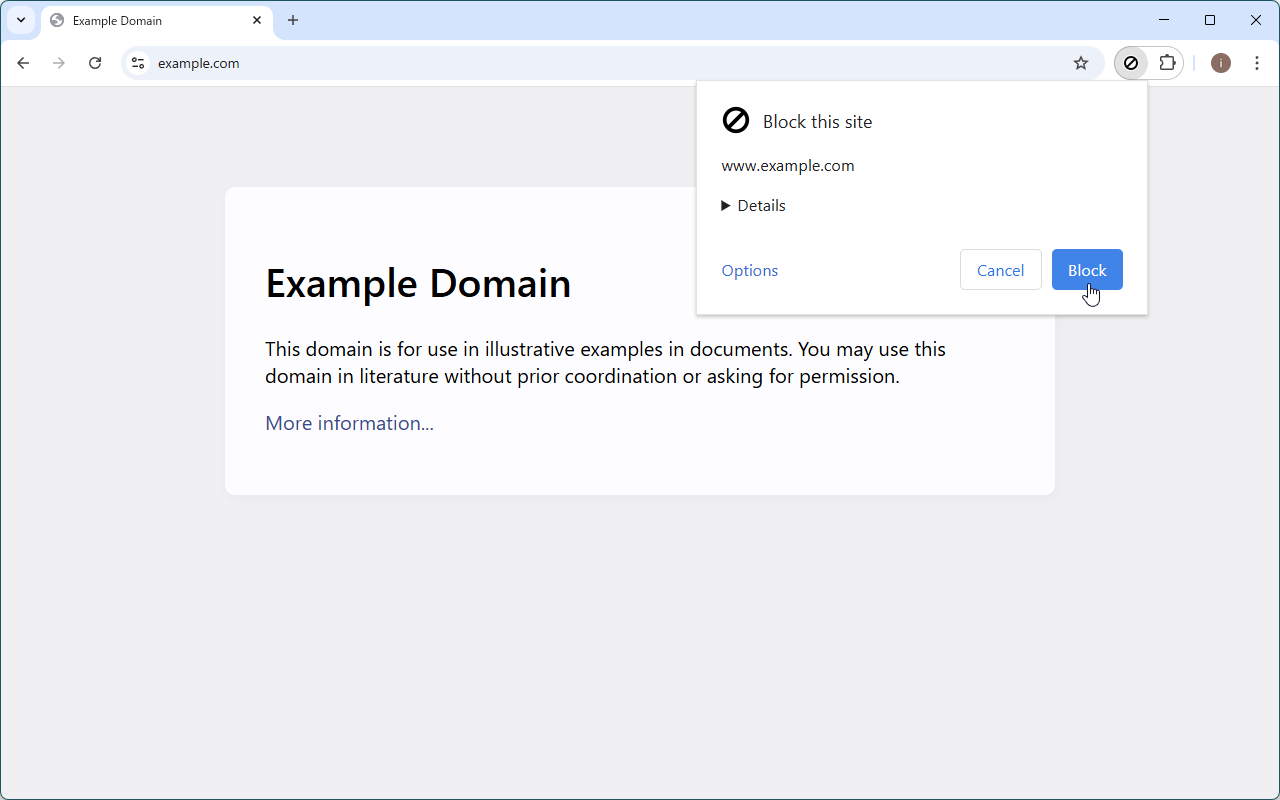
To unblock a blocked site, click the toolbar icon again.
Edit blocked sites
To view and edit blocked sites, open the options page. You can access it from the toolbar icon.
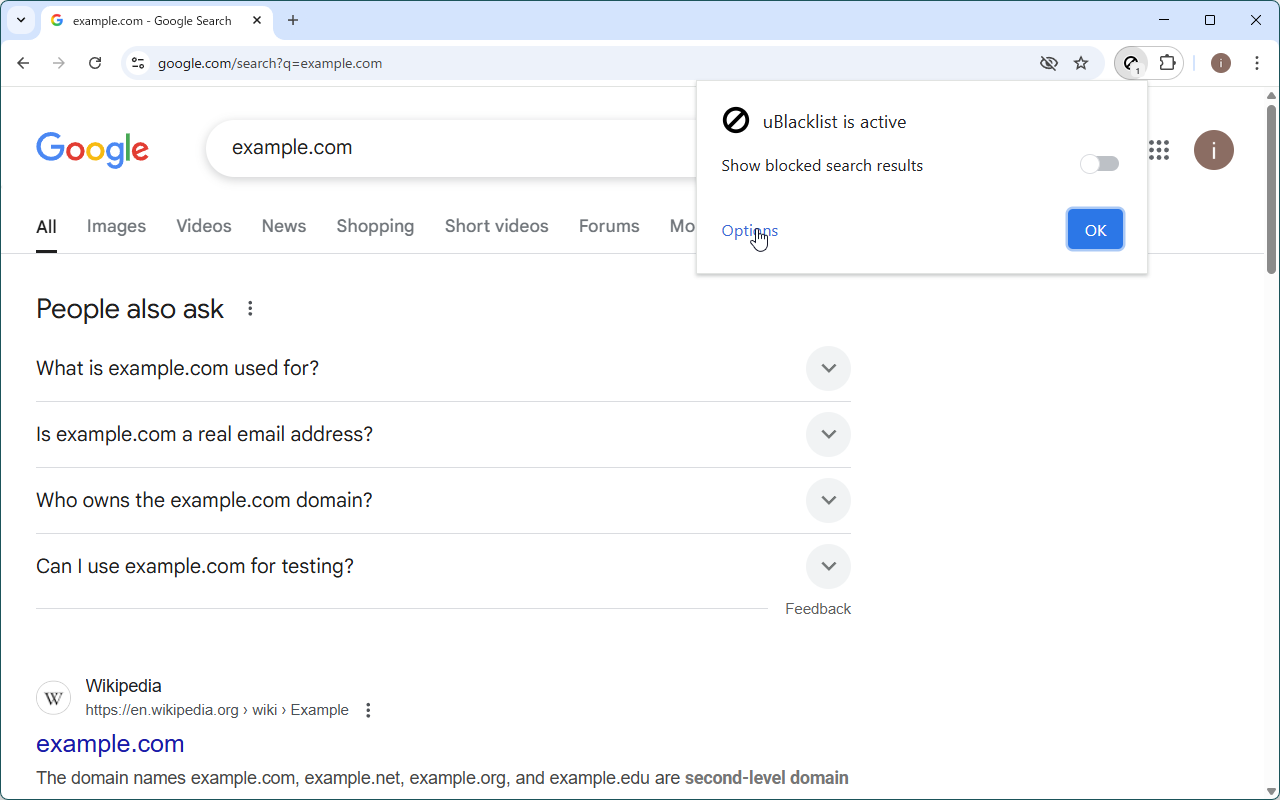
Blocked sites are displayed at the top of the options page. After editing them, don't forget to press the "Save" button.